ARCHIVE ISSUE
 PC Tech Tips - Vol. 2.1 PC Tech Tips - Vol. 2.1
HIGHLIGHTS:
Installing Software
There are so many software programs out there today
which help us with our businesses, keep our home finances, and even
allow us to play games. The software companies have made it a lot easier
for us to install the programs. Simply type a command or click with the
mouse and the software is automatically installed.
If it is so simple,
then why (oh, why) is it that, after we load that last software program,
we can't seem to work with the ones that were there before? Or, why are
we suddenly getting error messages from our other program(s)?
Let's look
at what goes on when a new program installs itself on the computer. Each
program wants the internal environment set up a certain way, much like
the way a picky person might want a dinner table set. Install programs
check startup files such as autoexec.bat, config.sys, win.ini and
system.ini. If the program doesn't find the right utensils on the table,
it adds the ones it needs. Of course, it isn't as considerate of others
as we are. It doesn't take into account that there may be others eating
off the same table. So, how do we solve these problems?
- Before
installing any software, make a backup copy of the four files mentioned
above. At the DOS prompt (c:\>), type: copy autoexec.bat autoexec.bk. Do
this for each file, substituting the file extension (bat, sys or ini)
with bk. Note: win.ini and system.ini can be found in the c:\windows
directory.
- Run the install program. Then test your other programs. If all goes
well, then everyone can dine in peace.
- If your other programs start moaning and groaning by giving error
messages, either check the troubleshooting or installation section(s) of
the new program's manual or you'd better call the doctor!
- While you're waiting for PC Tech, MD to come, at least you can use
your machine the way it was before. Copy the bk files back to their
original form. At the DOS prompt (c:\>), type: copy autoexec.bk
autoexec.bat. Do this for each file substituting the file extension bk
with the original extension letters (bat, sys or ini). Make sure to put
the "ini" files back into the Windows directory. Don't forget to re-
boot your machine once the files are changed (turn it off and back on).
If after this article, all of this still seems scary to you, give PC
Tech Associates a call, we'll be glad to help you with any installation.
We understand how complicated it really can be! The software
programmers can be really picky about the way the dinner table is set.
Protect Your Investment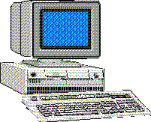
Now that you've made the investment, taken the plunge and bought a computer, what will you do to protect your investment? Most of us worry about losing our data so we buy a tape drive to back up our files onto tape. Beyond that, what else is there to protect?
First let's take a look at some of the computer's worst enemies:
- Heat
- Dust
- Magnetic fields
- Static
- Water & other liquids
- Uneven electrical power
Here are some cleaning tips to help your computer keep on computing!! (Make sure you turn off your PC before cleaning).
- Clean the inside of the computer every six months to keep it dust free.
- Use compressed air to blow the dust off internal parts and the fan in the power supply. Compressed air comes in a can and you can find it at computer superstores or specialty shops.
- Clean floppy drive heads with a floppy disk drive cleaning kit. These can also be found at most computer stores.
- CD ROM & tape drives also need cleaning. Specially designed cleaning kits are made for that purpose.
- Keyboards can be cleaned with a mini-vac or cleaning kit. Don't forget your mouse too!
- Monitor wipes should be used at least once a week to protect from eye strain.
Now that your PC is nice and clean, here are some do's and don'ts to keep it safe & clean:
- Run the computer in an area where the temperature is between 60°-85°.
- Make sure your computer is in a spot where it has good ventilation.
- Don't eat, drink, or smoke around the computer. Smoke cuts a computer's life by up to 40% and computers have a fan that pulls air through it. It pulls the smoke through as well.
- Keep magnets and magnetic devices such as telephones, radios and other devices with speakers at a safe distance from the computer and floppy disks.
- Make sure your PC is plugged into a good surge protector or uninterruptible power supply.
- Don't plug the PC into the same circuit as other large appliances (refrigerators, air conditioners, microwave ovens, etc.)
- Use anti-static sprays and pads around the computer to eliminate static. Since carpeting can contain static, try a chair mat too.
- Don't place an impact printer on the same table as the hard disk.
- Call PC Tech Associates for assistance with all your cleaning and maintenance needs.
 Request this complete newsletter issue via mail.
Request this complete newsletter issue via mail.
Subscribe to our newsletter.
|
Home
• All Contents Copyright ©2000 PC Tech Associates
Site Developed & Powered by MindSurf
|


